Documentation-For-CMC
| Previous | Index | Next |
How HOD take actions on the request
-
Go on erp.gndec.in
-
Click on login
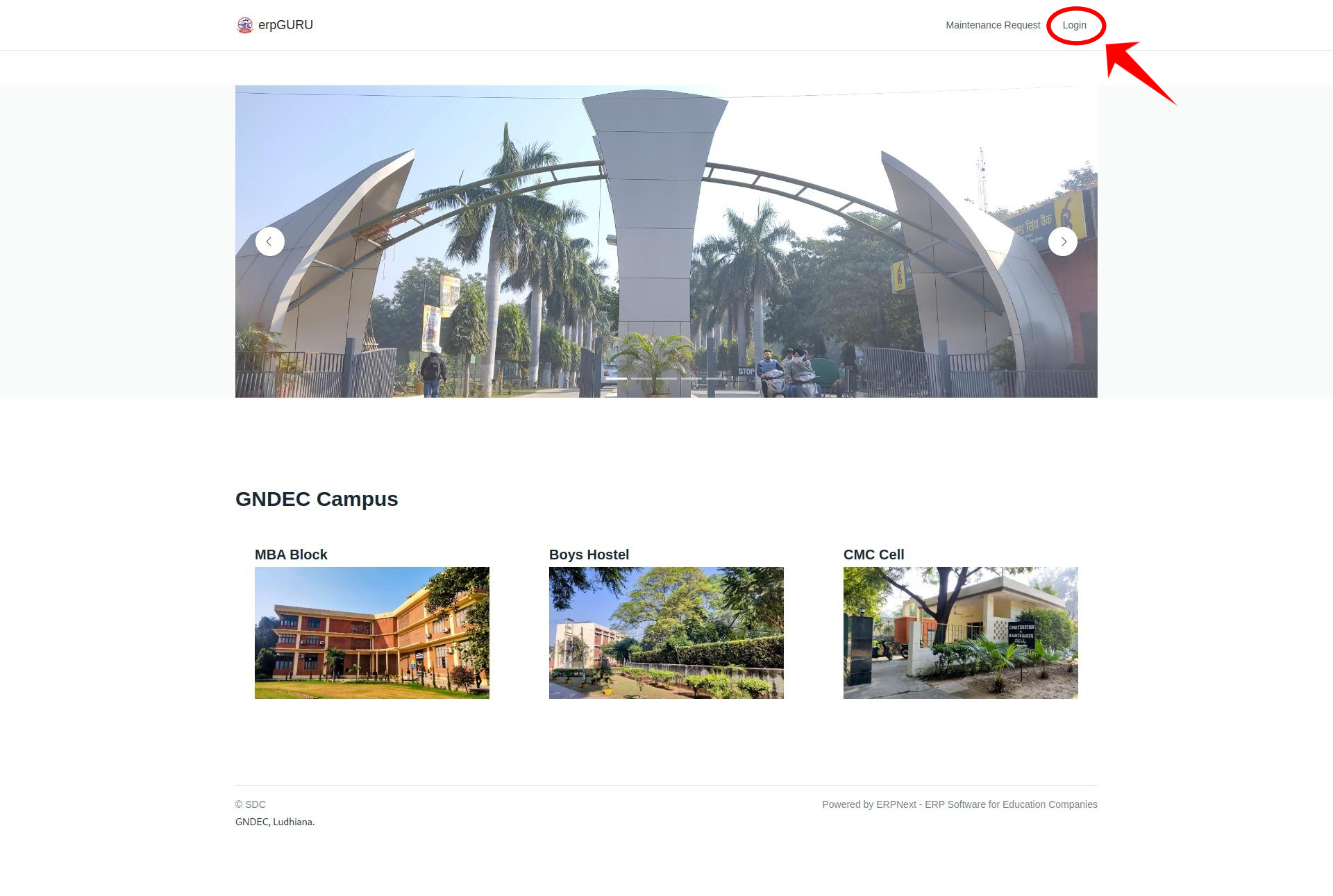
- Enter Credentails then click on
GNDEC Login.
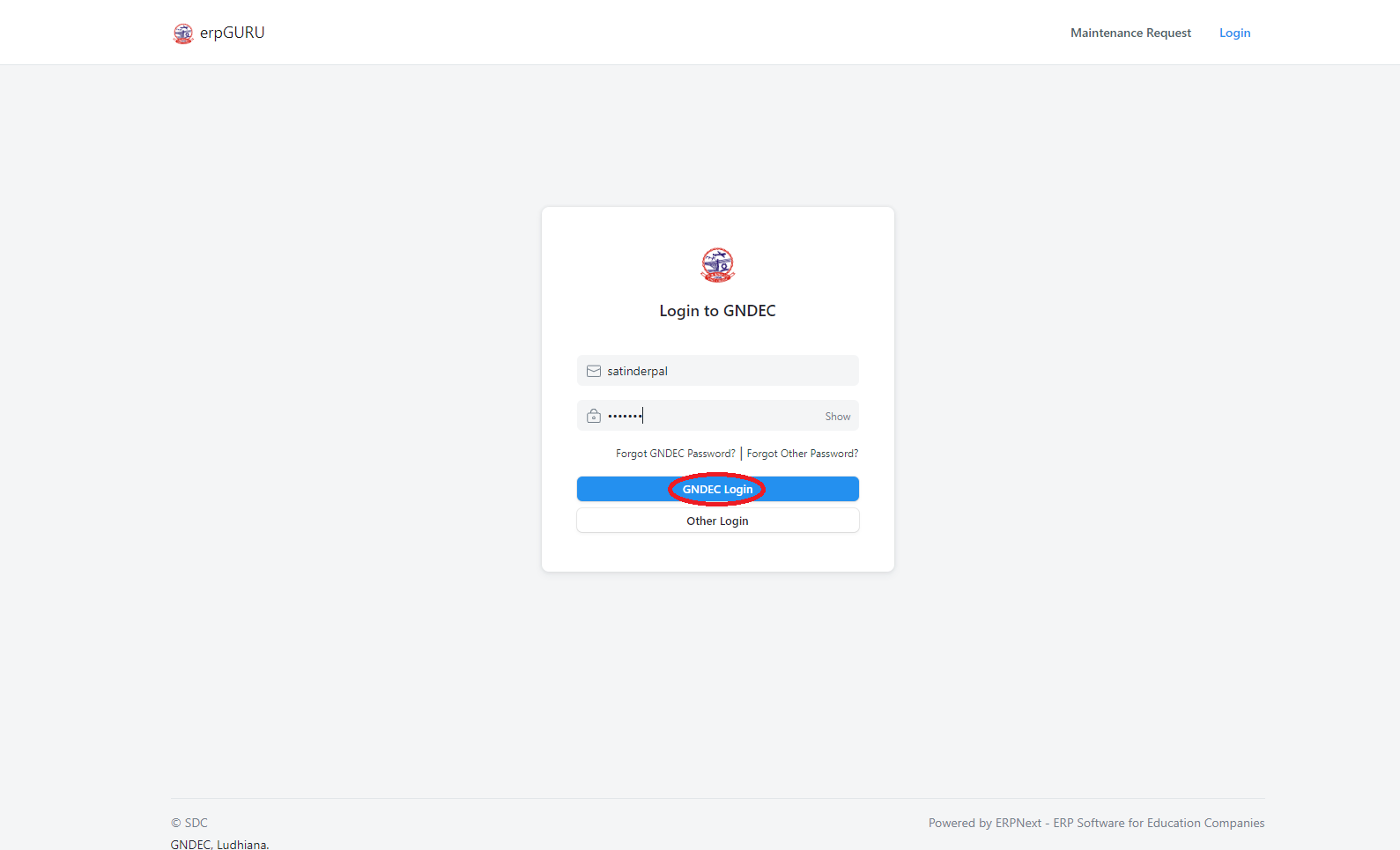
- After login go on
profile logoand click onswitch to desk.
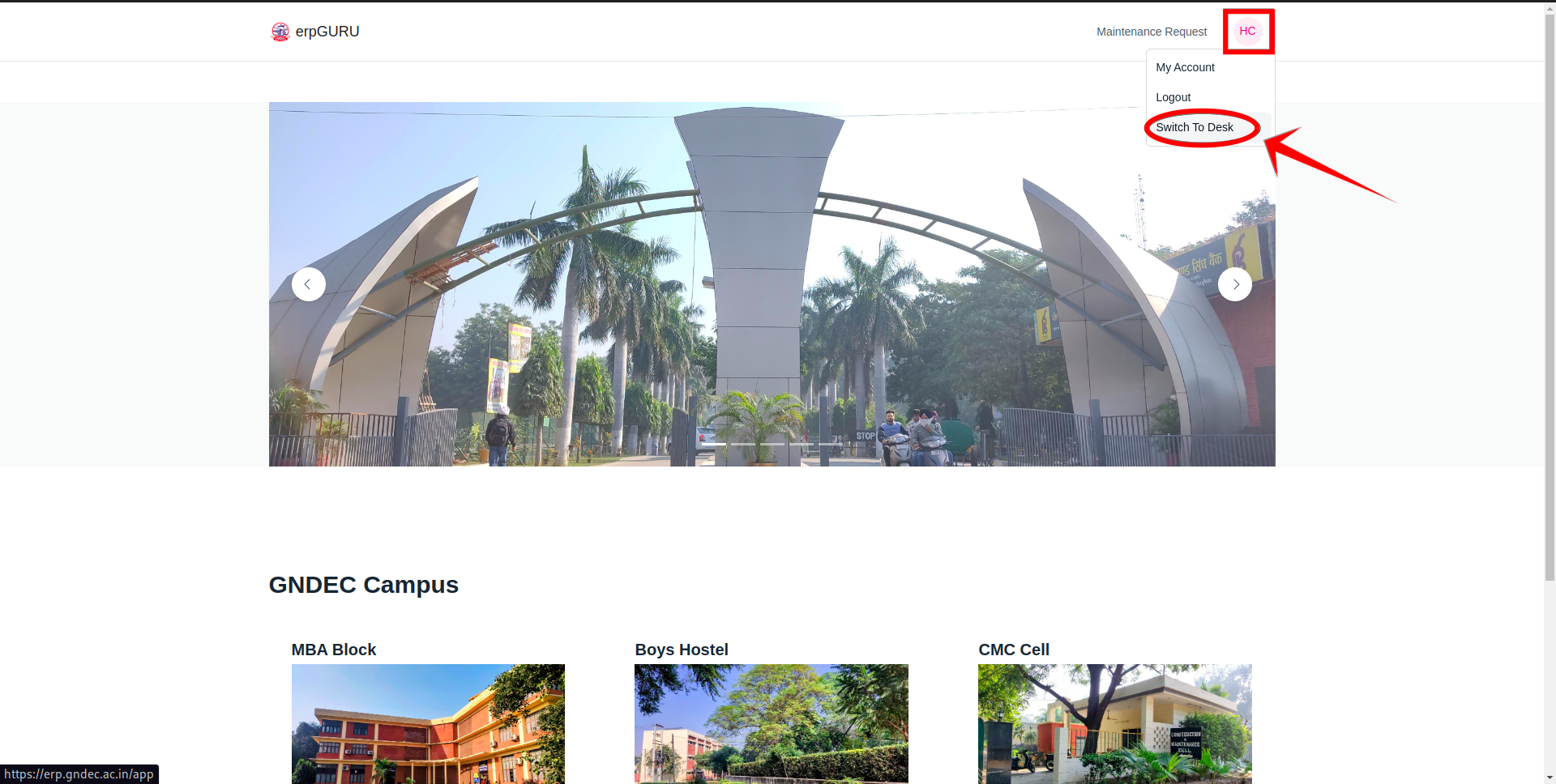
- Click on the
CMC correspondenceoption.
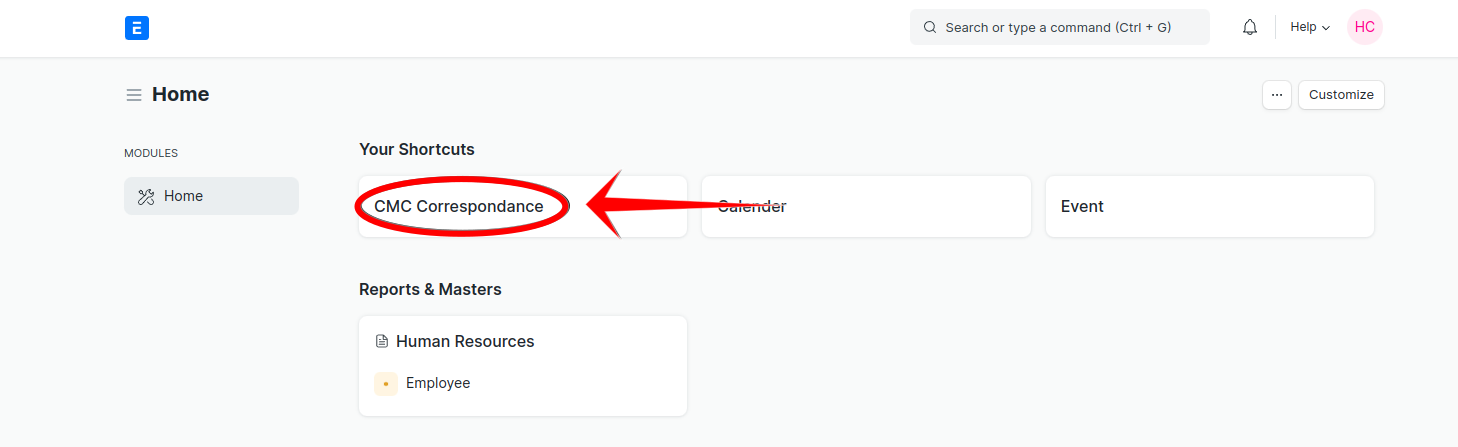
- Now you will see
HoD Dashboardwhere you will find different status of requests likeAction Required,Forward,RejectandKeep Pending.
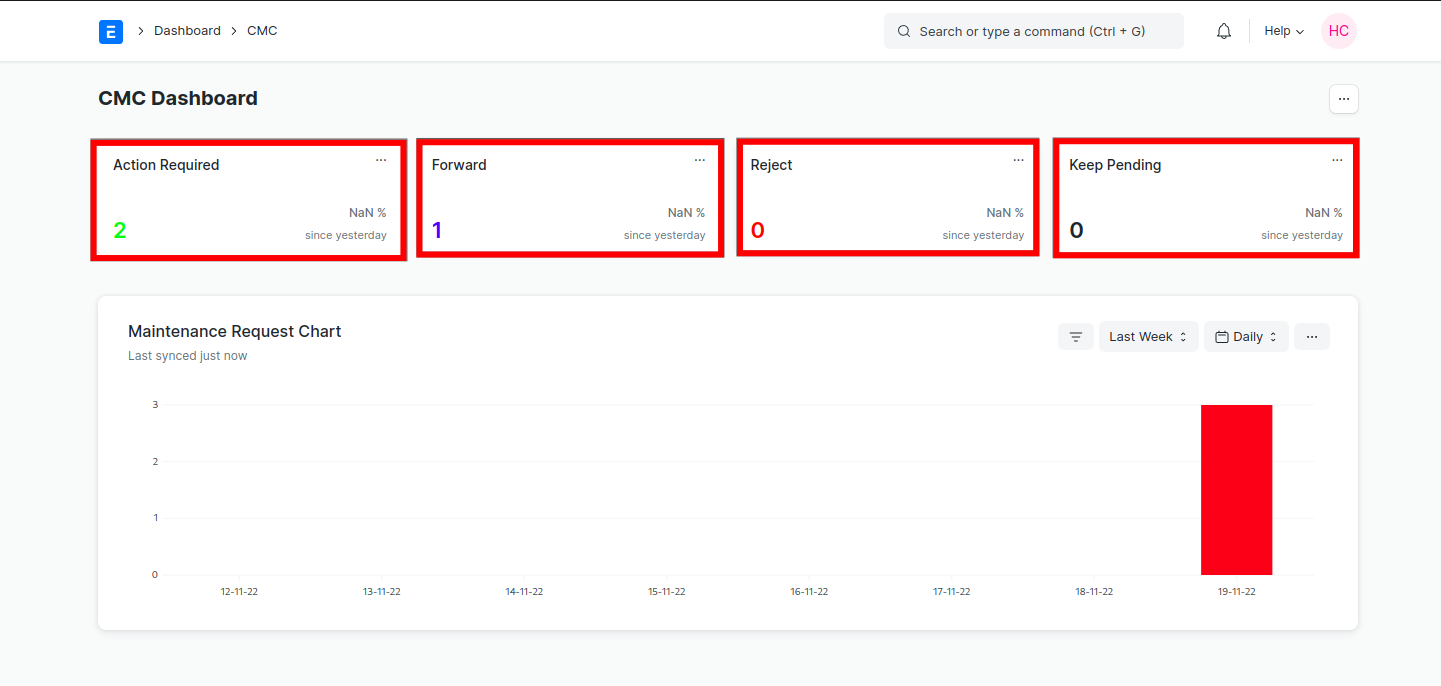
- Under
Action Requiredyou will find only those requests which is pending for the action taken by HoD.
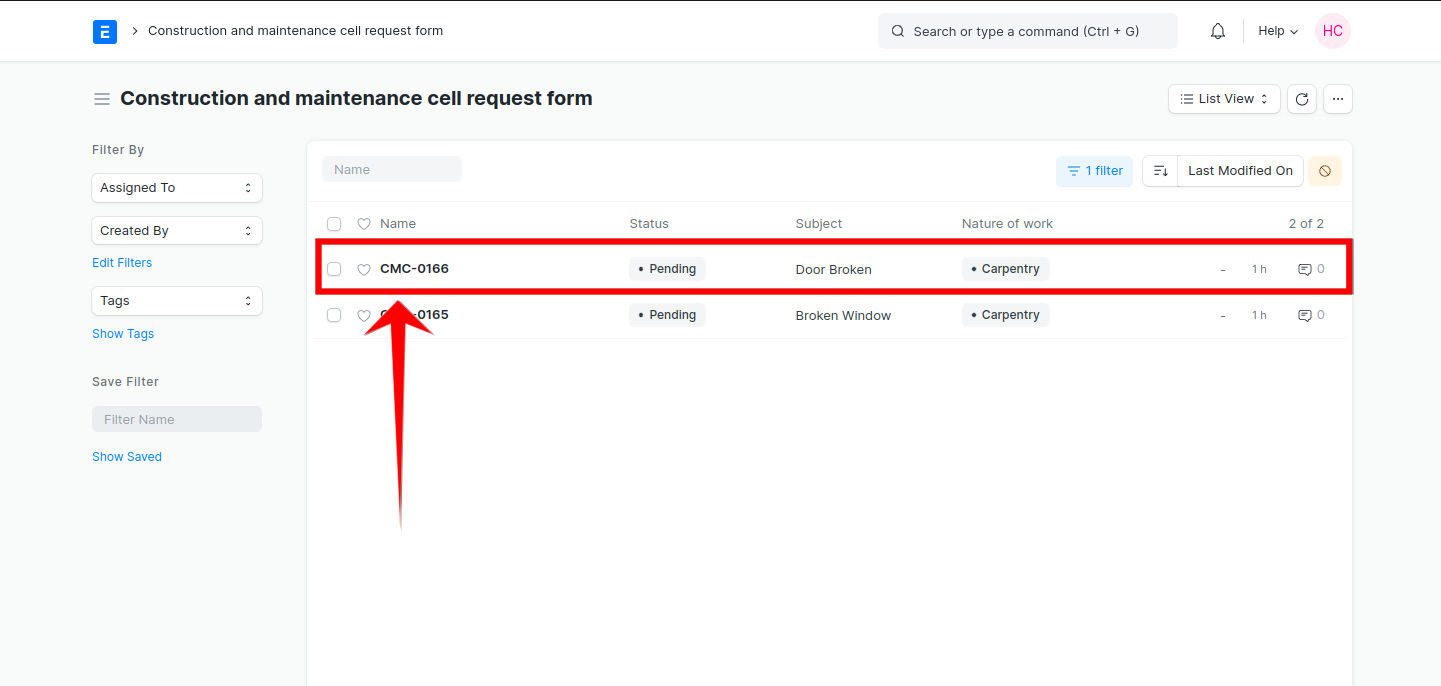
- Now when we open the request which is inside
Action Required. You can add comment and click onActionbutton toForwardthe request based on details.
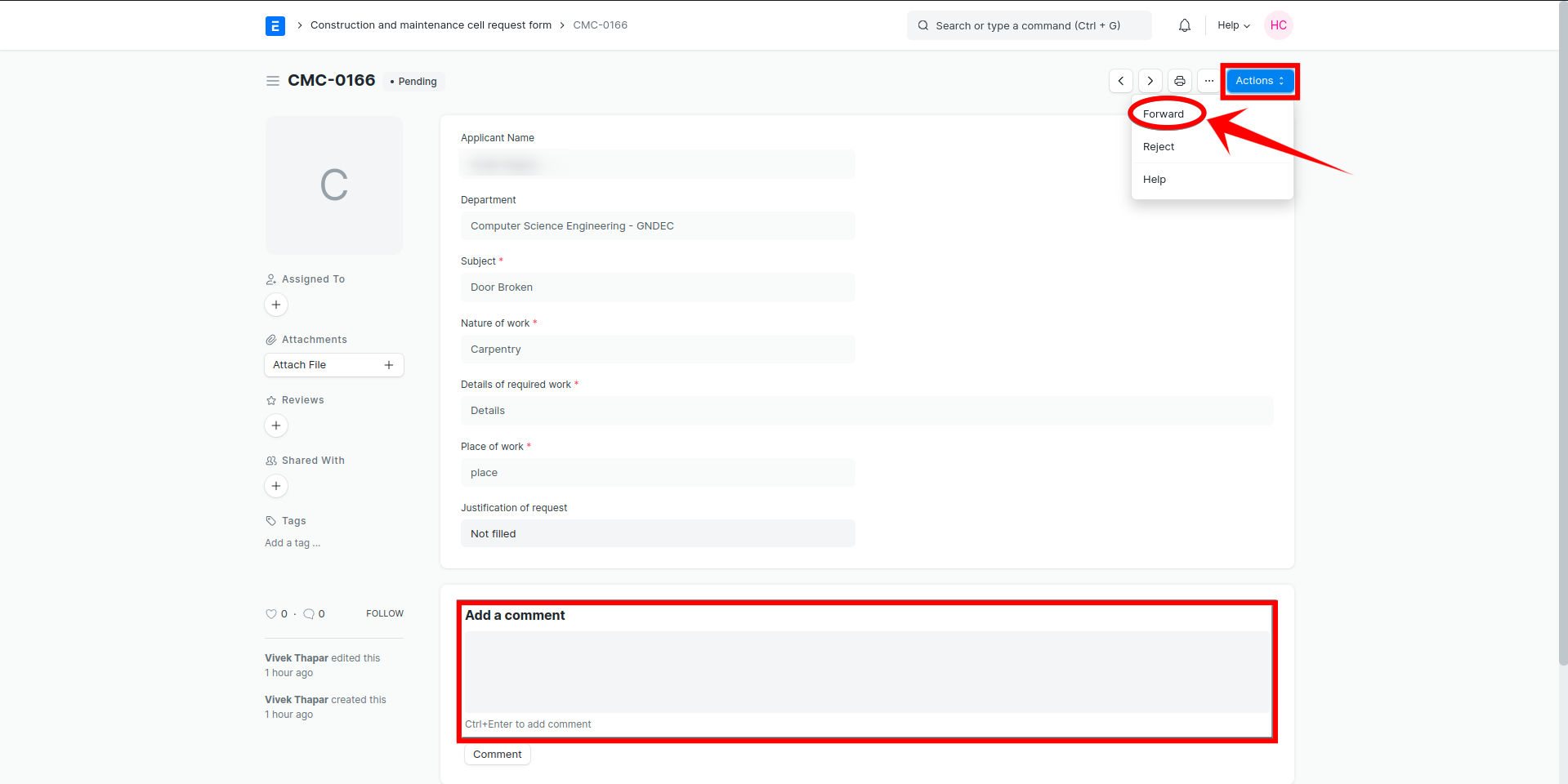
- Now after doing “Forward” you will see that the status is now changed of that request. Now click on the above right side site logo to go back to desk.
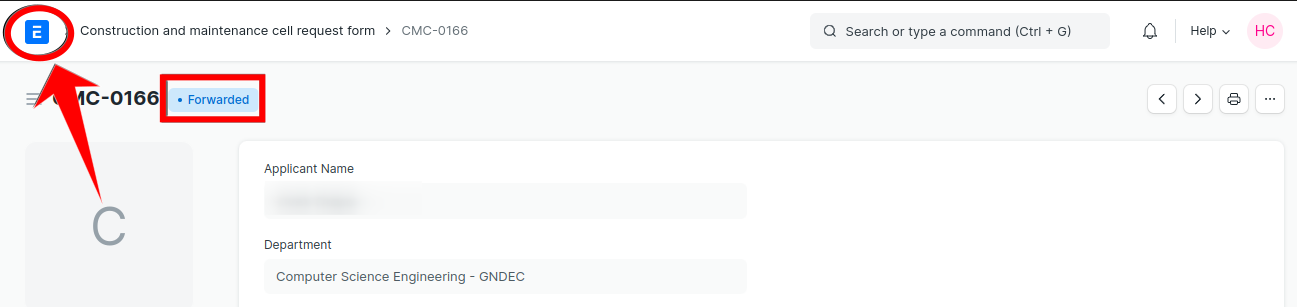
- Click on the
CMC correspondenceoption.
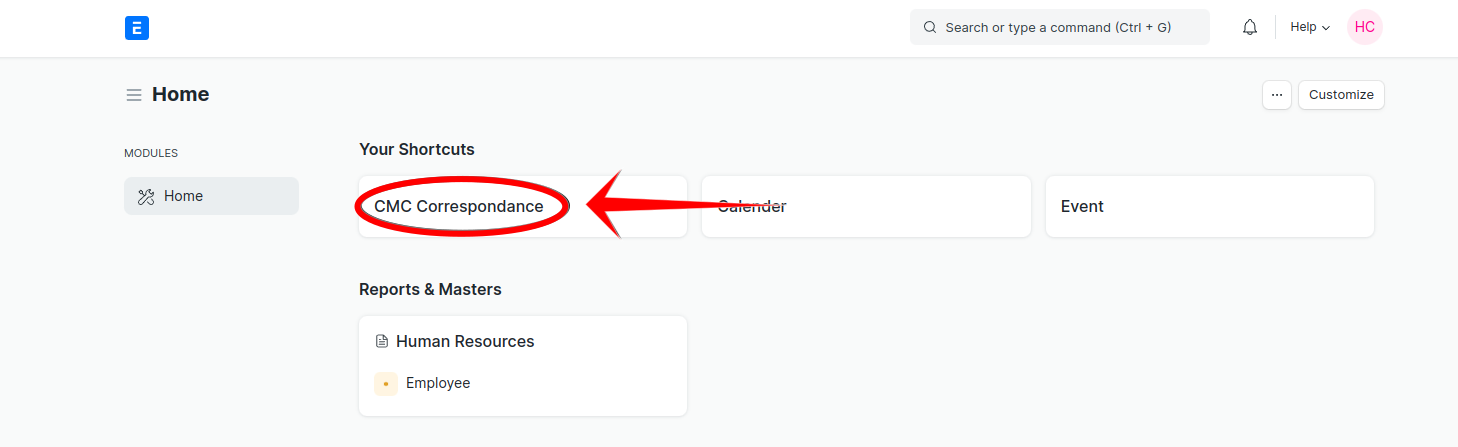
- Now you can see that the status of the request is changed and you will able to see in “Forward”.
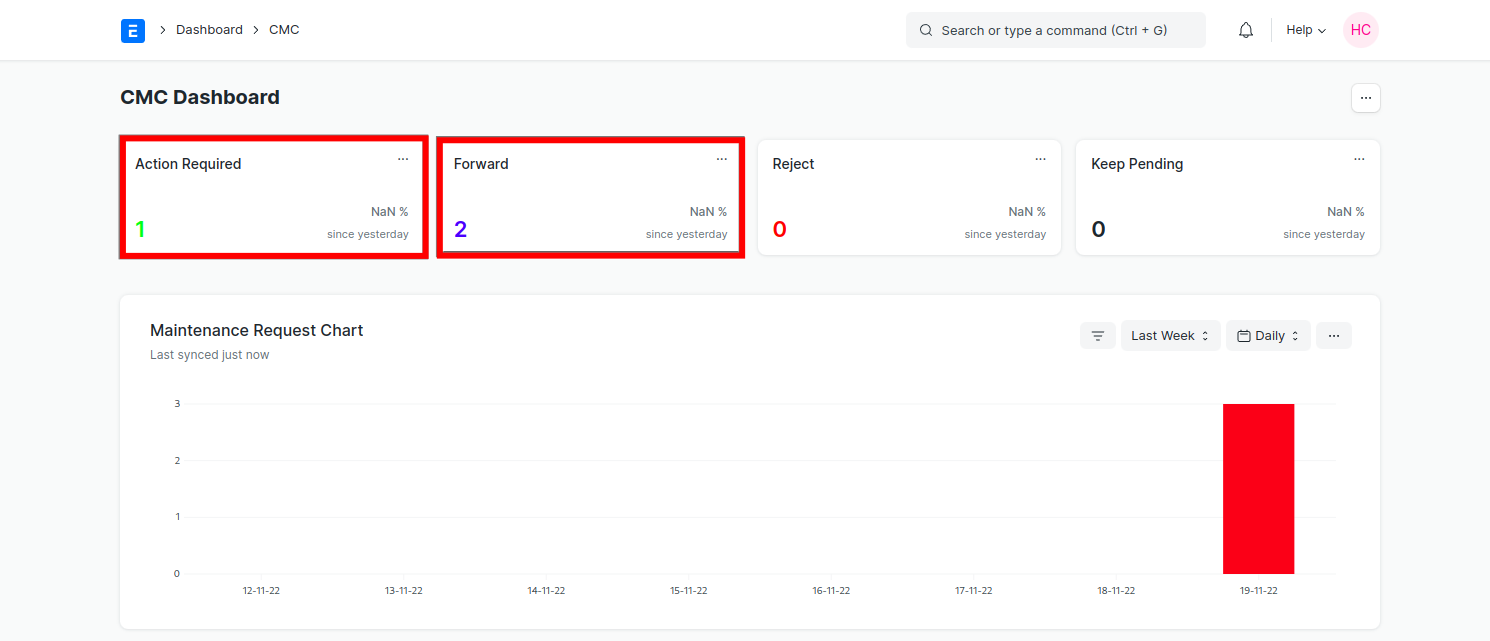
- Go to
Action requiredagain to reject one request.
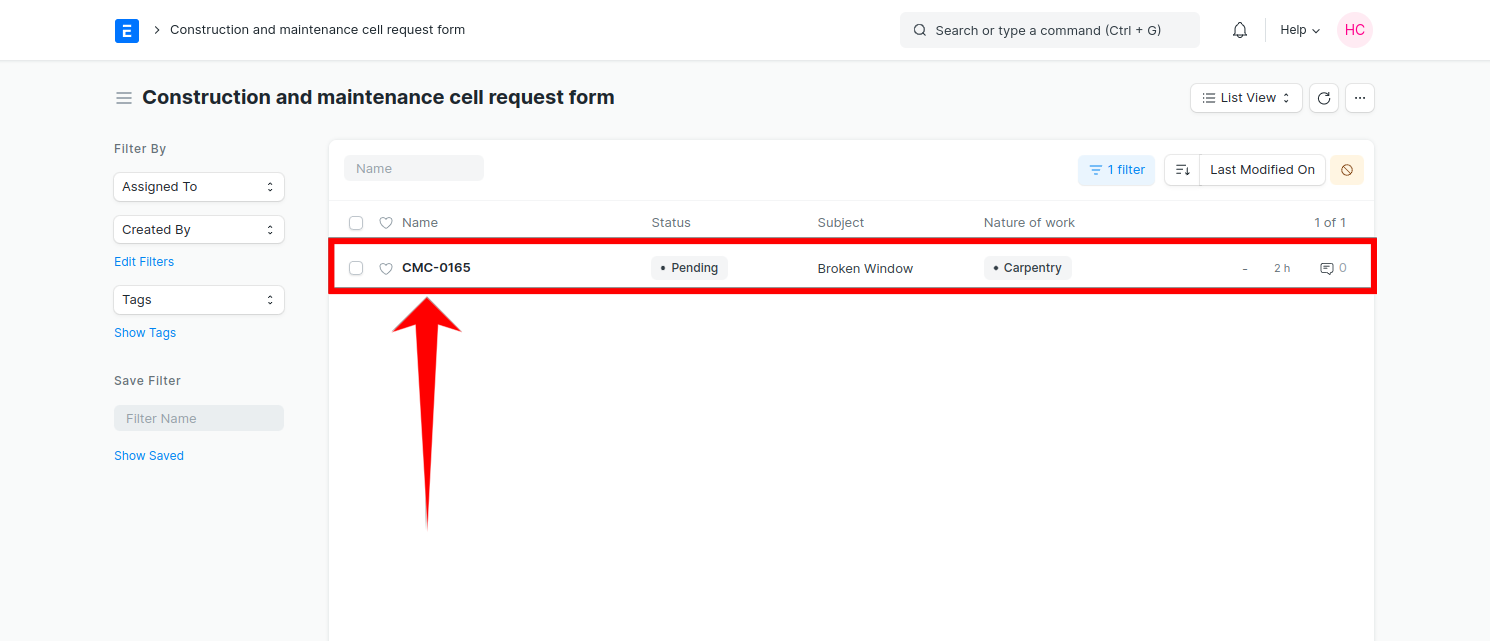
- Now when we open the request which is inside
Action Required. You can add comment and click onActionbutton toRejectthe request based on details.
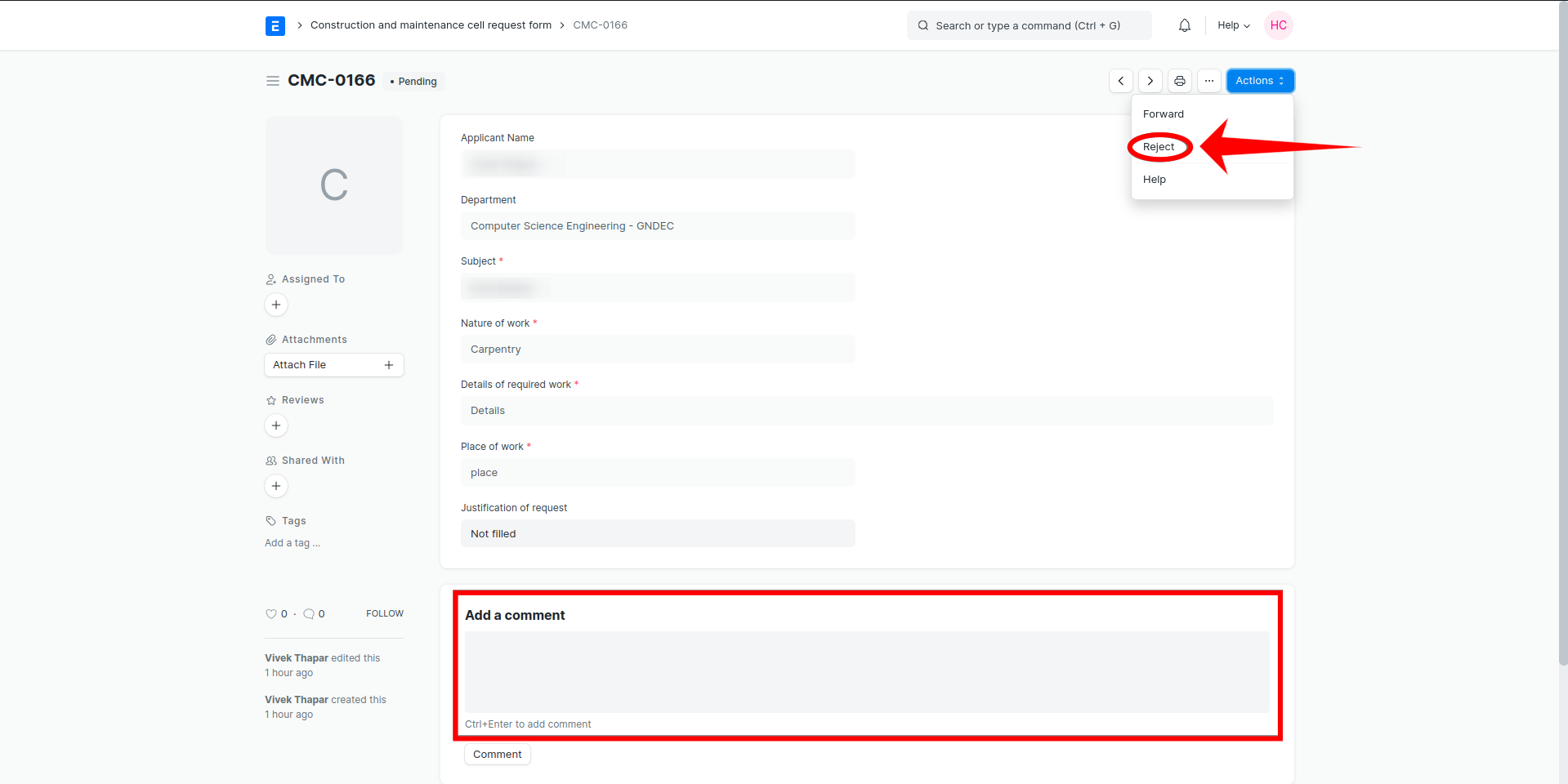
- Now after doing “Reject” you will see that the status is now changed of that request. Now click on the above right side site logo to go back to desk.

- Now you will see that the “Keep pending” status got one request. Now click on “Keep pending” status which contain rejected requests.
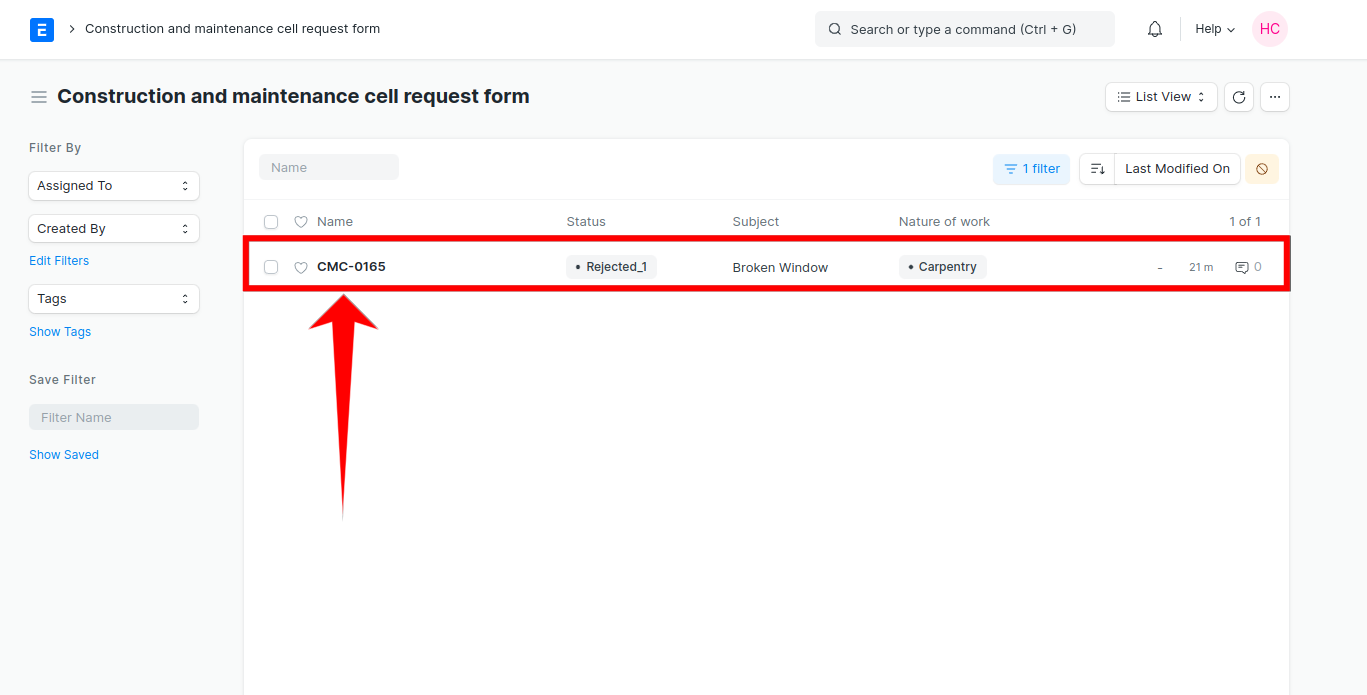
- After clicking on the request click on
Actionbutton again. Now you will see that you can finallize your dicisionForward anywayorConfirm rejection.
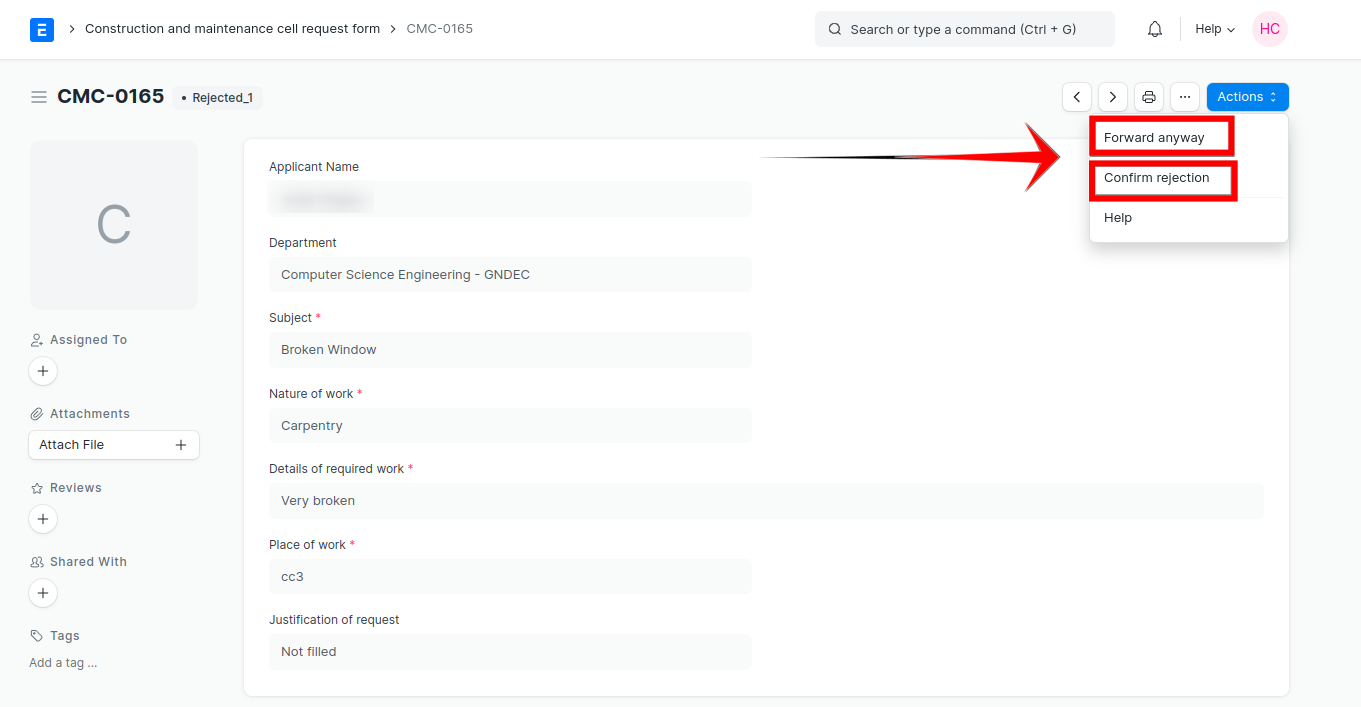
| Previous | Index | Next |